Disable Google Now completely on your Android device
Google Now is best described as a personal assistant app that gathers data using numerous sources such as Gmail, search or your location to display relevant information to you.
Examples include information about meetings or flights, sport matches and tournaments or the weather.
While some users may certainly appreciate what Google Now is offering, others may not really want to make use of it at all.
These users may have several reasons for now wanting to use Google Now, from not wanting the service to scan Gmail emails to improving battery life on the device by disabling it.
Another reason is the fact that Google Now has been integrated on Android that it can be launched with an upward swipe from the bottom of the screen. This can lead to it being accidentally opened or at least getting in the way of other activities on the device.
What makes this worse is that there is no built-in option to disable the Google Now swipe. While you can disable Google Now on the device easily, you need to rely on third-party tools to disable the swipe as well.
Disable Google Now on Android
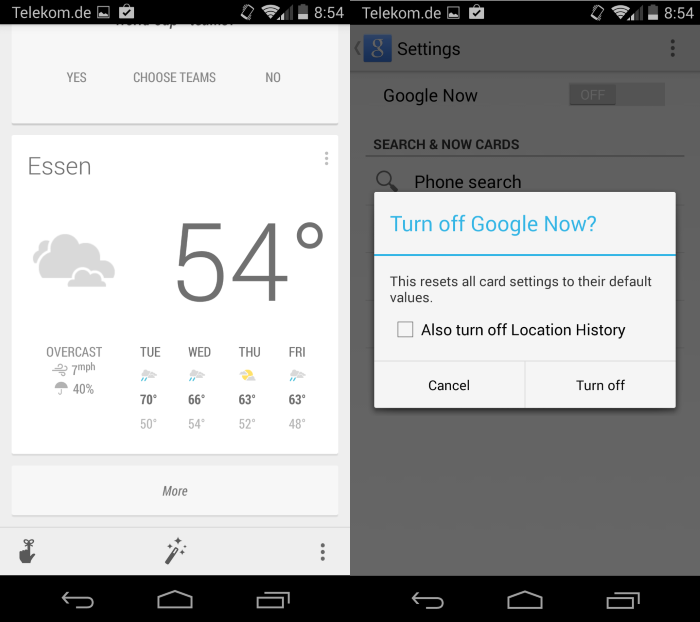
You need to launch Google Now to disable it. If you can still use the swiping motion to launch the service do so on your device. If you have already disabled it skip this step.
You can also launch Google Now by opening Google Search on the device as it is offered as part of that application.
Scroll all the way down to the bottom of the page and tap on the three dots there and then on settings in the context menu.
Here you can switch Google Now to off to disable the feature on your device.
This stops the service from running on the device, but it won't disable the swipe motion to load it on the device. This is still enabled.
Disable the Google Now swipe launcher
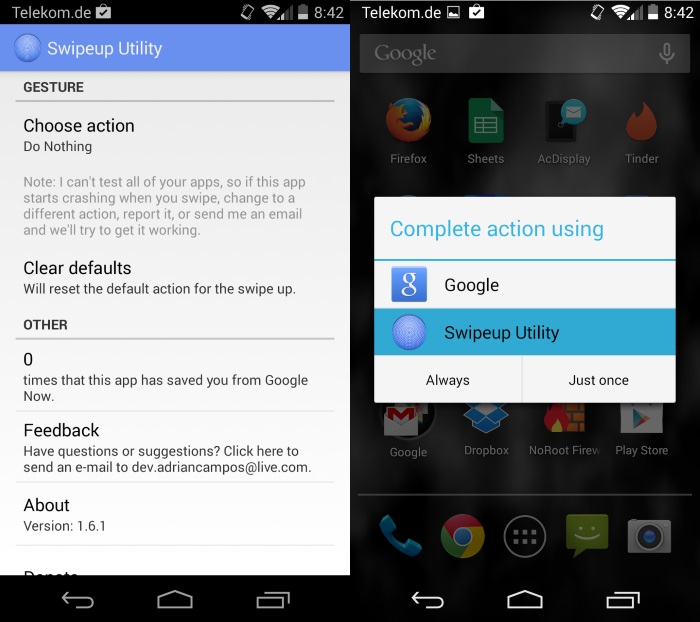
If you want to disable the swiping motion to launch Google Now, or replace it with a different app that you want to launch using it, you need to use a third-party application.
Probably the best in this regard is Swipeup Utility. It is a free app for Android 4.1 and up that does not require root to run.
After you have installed it on your device open the apps' settings to configure it.
The default action is to do nothing. You can change that to open another application on your device whenever you make that motion.
Once done, use the swipe motion to trigger the "complete action using" dialog. Here you need to select Swipeup Utility and either always or just once.
Depending on whether you have selected to do nothing or load an application, that is going to happen when you swipe.