Github’s Atom Text Editor builds for Windows
Atom is an open source text editor by Github that is provided as prebuilt versions for Mac OS X 10.8 or later, and as source code for Windows, Linux and OS X.
According to Github, it has been designed so that users can hack it and modify it to their needs without touching config files.
Atom is a native desktop application that uses web technologies for that which you can make use of to tweak the interface -- using CSS -- or add functionality with HTML or JavaScript.
The editor supports Node.js and a modular design, and even if you do not code, you may still benefit from community contributions to add features to the editor or change others to suite your needs.
One of the things that you will come across sooner or later are packages and themes. Packages are add-ons that add functionality to the Atom editor.
You can search for packages using the interface and install any that you come across right from there as well. Example packages are a color picker, a distraction free writing environment, or a Vim mode.
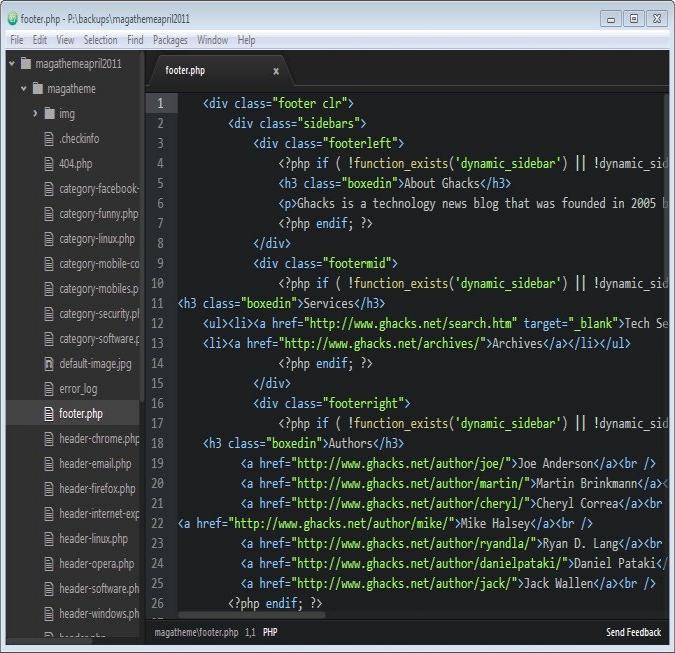
While you can install packages from the preferences directly, you can also download them from Packages directory and place them in the defined folder manually if you prefer that way.
On my system, I could not install packages from within the editor, but they were picked up fine when I moved the package files manually to the correct directory. You can verify that packages are loaded by opening the packages preferences as all loaded packages are displayed here to you.
The editor ships with quite a few packages installed already. Those add support for common scripting and programming languages such as HTML or JavaScript, and also functionality such as live reloads, auto-complete functionality or an archive view.
Themes are much like packages, only that they change the interface visually. Atom ships with a dark and light theme, and you can install additional themes from the themes browser on the official website to install them, or from within the application directly.
As you may imagine, this too did not work for me, whereas the manual installation of themes worked just fine.
If you are new to the editor, you may want to check out the documentation posted on the program's homepage as it helps you understand basic concepts such as the command palette, the pane structure of the editor, or how to fold blocks of code.
The editor appears highly flexible in regards to what is being displayed in the different panes that you can display or hide in the interface. Don't want to see the tree view listing of all source files of the folder, hide it. Want to display two source files next to each other or below each other? No problem as well.
It needs to be noted that the Atom build for Windows is not official. It has been created by Someguy123. If you are using Windows and want to test or work with Atom and don't have the time to build it from scratch, this is the build to get to make that happen.
It is likely that official builds will be released eventually so that it is no longer necessary to use the third-party build. For now, it is a solid option.
This article was first seen on ComTek's "TekBits" Technology News

- Log in to post comments